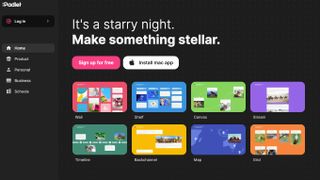Padlet takes the idea of the notice board and makes it digital, so it's enhanced. This creates a space for teachers and students in education to share but in a way that's actually better than the real-world version.
Unlike a physical notice board, this space can be populated with rich media, including words and images as well as videos and links too. All that and it's instantly updated for anyone sharing the space to see right away.
Everything can be kept private, made public, or shared with a specific group. This is just one of the education specific features that shows the company built this with the needs of teachers and students in mind.
The space can be accessed by nearly any device and is available for both teachers and students to post on.
This guide will lay out all teachers and students need to know about Padlet, including some helpful tips and tricks.
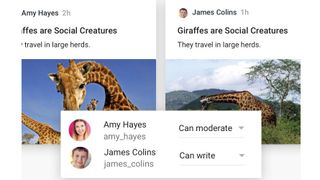
What is Padlet and How Does It Work?
Padlet is a platform in which you can create a single or multiple walls that are able to house all the posts you want to share. From videos and images to documents and audio, it is literally a blank slate. It's collaborative, too, allowing you to involve students, other teachers, and even parents and guardians.
Who you share that with is up to you as a moderator. It can be public, open to all, or you can place a password on the wall. You can only allow invited members to use the wall, which is the ideal setup for education. Share the link and anyone invited can enter easily.
Once up and running, it's possible to post an update with your identity, or anonymously. Start off by creating an account on Padlet, or via the iOS or Android app. Then you can make your first board to share using a link or QR code, to name just two of the many sharing options.
How to Use Padlet
To get posting, double click anywhere on the board. Then you can drag files, paste files, or even use the Save As bookmark with Padlet mini. Or simply click the plus icon in the lower right corner and add that way. This can be images, videos, audio files, links, or documents.
From a brainstorming board to a live questions bank, there are lots of ways to use Padlet, limited only by your imagination. Even that limit can be overcome by allowing the board to be collaborative so your students can use their imaginations to grow it in new directions.
Once ready, you can hit publish and the Padlet will be all set to share. You can also integrate it with apps such as Google Classroom and many LMS options too. These can also be embedded elsewhere, such as on a blog or the school website.
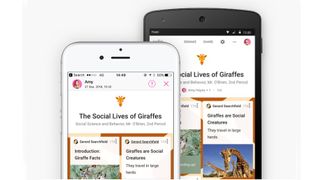
Get the latest edtech news delivered to your inbox here:

How Much Does Padlet Cost?
Padlet is free for its most basic plan, which limits users to three Padlets and caps file size uploads. You can always use one of those three, then delete and replace it with a new one. You just are not able to store more than three long term.
The Padlet Pro plan, designed for individuals, can be used by teachers and costs from $8 per month. This gives you unlimited padlets, 250MB file uploads (25 times more than the free plan), domain mapping, priority support, and folders.
Padlet Backpack is designed specifically for schools and starts at $2,000 but does include a 30-day free trial. It gives you user management access, enhanced privacy, extra security, branding, school-wide activity monitoring, larger 250MB file uploads, a control domain environment, extra support, student reports and portfolios, content filtering, and Google Apps and LMS integration. Depending on the size of the school or district, custom pricing is available.
Padlet best tips and tricks
Brainstorm
Use an open Padlet to let students add ideas and comments for a brainstorming session. This can span a week or a single lesson and helps encourage creativity.
Go live
Teaching in a hybrid way, use a live Padlet to let students post questions as the lesson progresses -- so you can address any at the moment or at the end.
Collate research
Create a hub for students to post research on a subject. This encourages everyone to check what's up and find something new by thinking differently.
Use exit tickets
Create exit tickets using Padlet, allowing for a debrief from the lesson -- from writing down something learned to adding a reflection, there are many options.
Work with teachers
Collaborate with other teachers in school and beyond to share resources, give opinions, place notes, and more.
To share your feedback and ideas on this article, consider joining our Tech & Learning online community.